VMware View Desktop Error 'The Display Protocol for this Desktop is currently blocked by a firewall'
This issue may Cause because of one reason Windows Firewall is restore default or some changes in firewall by any application.
Normally VDI desktop Should have Below mentioned program allowed and also firewall port should be open
Now, we will manually add required apps and port.
Go to windows firewall and open Allow Programs or feature through firewall.
Click Allow another Program
Click on Browse..Go to path C:/Program Files/ Window Media Player and click Open
once this is selected Click on Add to add this Program. Do tick on Domain Private and Public
on comparing, we need another Program to allow Vmware PCoIP Server
So click on Allow another Program. Click Browse..
go to path C:/Program Files/ Common Files/ VMware/Teradici PCoIP Server and select file pcoip_server_win32.exe and click Open
Once file is selected Click on Add
make tick mark on Domain, Private and Public to allow this program.
Now we need to allow some Port for view connection.
Open Windows Firewall and open Advanced settings
In inbound click on new Rule and select Port in it and click Next
In View Desktop we can see Vmware Blast(HTTPS) port 22443 is allowed in TCP
In View Desktop we can see VMware Horizon view Framework port 32111 is allowed in TCP
So we will give port 32111 and 22443. if in safer side you can give view basic required port 80,443, 4172
select Allow the connection and click Next
tick all option to allow it inter connection. you can select as per your connection and click Next
Give name to this port and Click Finish
In VDI we required port 80,443, 4172 TCP and UDP. so you can create one more rule for Port 80,443,4172 in UDP.
Since we have Create inbound Rule but we need to create Outbound Rule also
Select Outbound Rules and click on New Rule..
Select Port and Click Next
tick mark all and Click Next
Give Firewall name and click Finish
If you Try to connect VDI Desktop, you will able to connect it successfully










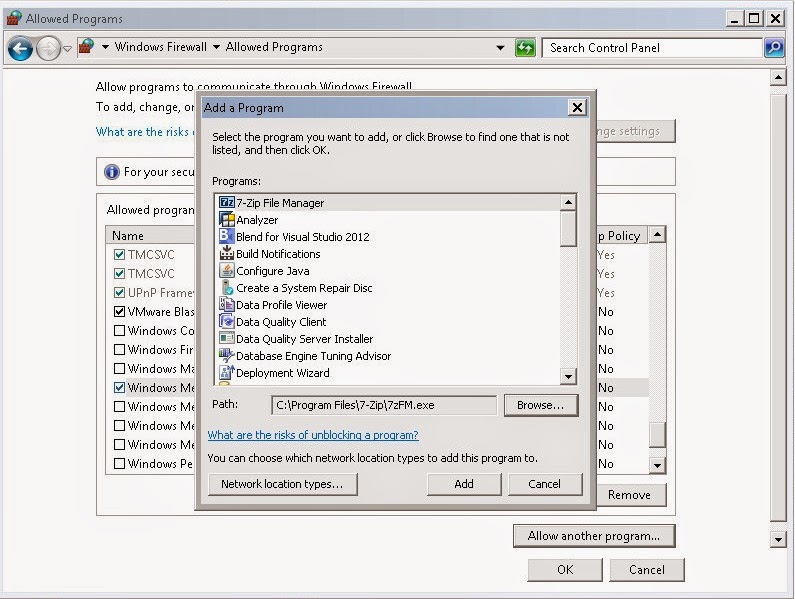
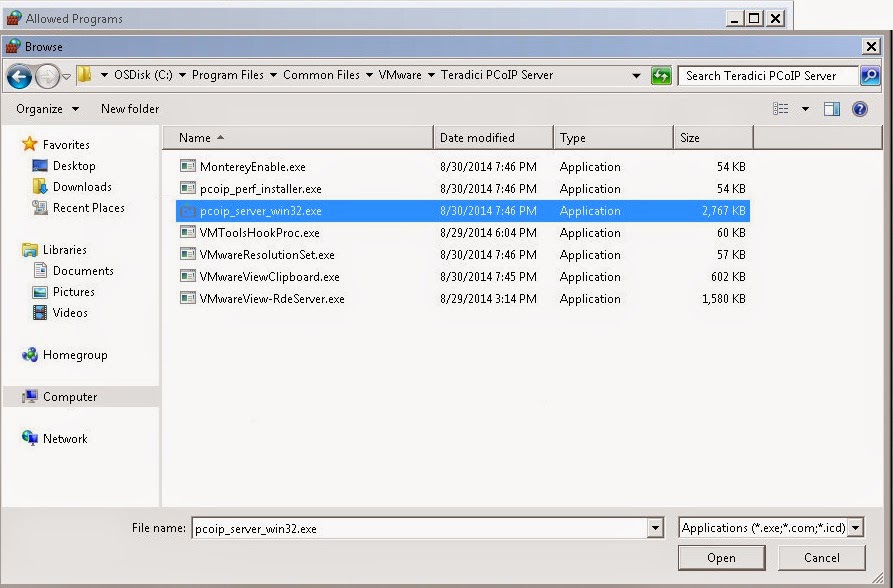













Comments
Post a Comment