When you login to your view desktop, you see a Error message "The Group Policy Client Service failed the logon. Access is denied."
This issue happens when user profile is already available in parent image or master image.
when i login to view desktop from my vpshere console via local administrator, i see my profile is available in c drive.
when i look for my sid in personality i also see my profile is created in persistent disk.
As some Microsoft administrators would know, certain SIDs
are always mapped to certain accounts and the following are these mappings:
S-1-5-18
Local System, a service account that is used by the
operating system.
S-1-5-19
NT Authority, Local Service
S-1-5-20
NT Authority, Network Service
S-1-5-21-1244467668-13315860-265647015239-500
S-1-5-domain-500 - A user account for the system
administrator. By default, it is the only user account that is given full
control over the system.
Aside from the persistent mappings above, there were also
additional additional SIDs included in the folder and these were the ones that
I wanted to determine what accounts they were mapped to:
S-1-5-21-3827024097-3178010264-148050-1020
S-1-5-21-3827024097-3178010264-148050-1034
S-1-5-21-3827024097-3178010264-148050-1821
S-1-5-21-3827024097-3178010264-148050-4332
S-1-5-21-3827024097-3178010264-148050-4335
So now i want to delete my user profile, i go to system properties, and click on settings in User Profile
So now i want to delete my user profile, i go to system properties, and click on settings in User Profile
Now i can see my profile, i select my profile and delete it
Once my profile is deleted i logoff my desktop and try to login from my Credentials
Now i see that my profile is created as a TEMP profile.
when i check in users folder TEMP profile is created.
so make changes in complete system, i will login to base image and follow the same staep to delete user profile delete i did in vdi dektop.
Go to system Properties
open settings of User Profile
Now i can see my profile, i select my profile and delete it
Once my profile is deleted i logoff my desktop and try to login from my Credentials
Now open Regedit
Go to this path
HKEY_LOCAL_MACHINE\SOFTWARE\Microsoft\Windows
NT\CurrentVersion\ProfileList
Search My SID, user details will be available in ProfileImagePath. here you can see user profile in c drive. delete respective user profile which having issues
Click Yes
when all user profile is deleted which was having issues, no need to delete local admin profile.
Power Off base image and take Snapshot
Recompose desktop which having issues
Once the recompose operation completed, Login via local
administrator to vdi desktop
Navigate to d:/personality/profiles
Delete the problematic user’s SID reference
Navigate to d:/personality.bak/profiles
Delete the problematic user’s SID reference
To my surprise, I noticed the same message I received
earlier:
You have been logged on with a temporary profile.
You cannot access
your files and files created in this profile will be deleted when you log off.
To fix this, log off and try logging on later. Please see the event log for
details or contact your system administrator.
With that being said, what I did notice differently this time was that the TEMP profile that was created was now stored on the persistent D drive:
So I proceeded to log off of the virtual desktop, deleted
the TEMP profile and performed a refresh of the virtual desktop
I went ahead and logged back onto the virtual desktop after
the refresh completed, and noticed that the profile was now successfully
created on the D drive:
if having issue User profile not redirecting to persistent disk till this step. you desktop profile start redirecting.
If desktop already have a user profile in persistent disk and its conflicting ,
you need to also perform below given steps
since your profile was available in persistent disk and now there is no link to your exsisting profile
A new profile will be created in persistent disk like username.domain.com.
Now u see two user file in persistent disk one is your old
user profile(username) and one is your new profile(username.domain.com)
Open regedit
Go to this path
HKEY_LOCAL_MACHINE\SOFTWARE\Microsoft\Windows
NT\CurrentVersion\ProfileList
Find your newly created user profile sid
Double click on “profileImagePath”
Change “username.domain.com” to “username” since your old
profile is created with username only, we will point it to old one.
Enter ok
Now it is point to your old user profile
Just logoff vdi desktop and login back, you will login to
your old profile desktop.
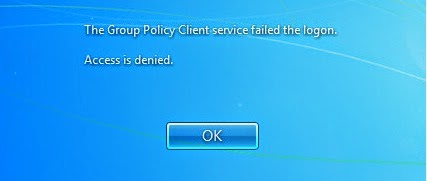



























Comments
Post a Comment