The Horizon Toolbox is a new web portal that serves as an extension to Horizon View Administrator. It has the following functions:
Auditing
- Sessions: Shows historical concurrent session trend for last 2 days, last week and last month. Shows current virtual desktop connections by desktop pools, and shows virtual application connections by RDS (Remote Desktop Service) Farms.
- Usage: Shows accumulated use time of users for last 2 days, last week and last month. Shows all connections (user name, pool/farm name, machine name, connection time, disconnection time) for the past 2 days, last week, and last month.
- Snapshots: Shows parent virtual machines of linked clone desktop pools and descendant snapshots in a tree view. The snapshots not in use by linked clone pools are marked in grey, so that the View administrator can remove the snapshots not in use.
- Clients: Shows statistics for operation systems and versions of View clients in different types of view styles.
Remote Assistance
Remote Assistance provides the capability for the administrator or IT helpdesk to remotely view and/or control an end-user’s desktop in the Horizon View environment. (This is also called session shadowing.)
Device Access Policy
Device Access Policy provides a whitelist to control devices that can access Horizon View.
System Requirements
System Requirements for Horizon View Connection Server
- Horizon 6.0 or above
If you want to use the "Sessions" or "Usage" functions, you must configure an event database from View Administrator.
System Requirements for Guest Operation Systems
If you want to use the "remote assistance" or "device access policy" functions, your guest operation system must have Microsoft .net framework 2.0 or above. For Windows 7 or Windows 8, they include .net framework as an OS component by default.
Instructions
Prerequisite
"JRE_HOME" environment variable with JRE 7 or later.
For example, set "JRE_HOME" to be "C:\Program Files\VMware\VMware View\Server\jre\"
Installation Guide
- Unzip "HorizonToolbox1.5.zip" to any folder, for example, the target folder is "C:/HorizonToolbox1.5/".
- Open "Command Prompt" and go to "bin" folder in your target folder, for example, "cd C:/HorizonToolbox1.5/bin"
- Execute "service.bat install", you should see "The service 'Tomcat8' has been installed."
Trouble shoot: If you see an error message "JRE_HOME not found", please make sure that the environment variable "JRE_HOME" takes effect.
Startup
- Double click "tomcat8w.exe", you will see a GUI
- Switch to "Java" tab, and adjust the "Maximum memory pool" to "512" or bigger, Click "Apply"
- Switch to "General" tab, click "Start"
You can close this GUI after your service is started.
Usage Guide
Login with IE9/10, Chrome, Firefox or Safari. IE8 is not supported. The default port is 18443.
https://[YourServer]:18443/toolbox/
https://[YourServer]:18443/toolbox/
Tip: If you can't access the above URL, please edit your fire wall inbound rule for allowing 18443 port.
You can login with either "Read only administrators" or "Administrators". "Read only administrators" can't enable CEIP, can't setup device access policy.
check out instruction
Download Horizon Toolbox

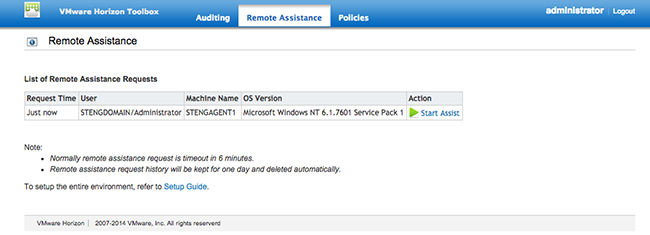
Comments
Post a Comment