The Workspace vApp design and deployment has been dramatically simplified in this release. If you've dabbled with Workspace in the past, got frustrated with the vApp complexity, and ended up putting it on the shelf - now's the time to revisit this amazing product.
Some things that make Workspace Portal 2.1 easier to deploy than previous releases:
- Single VM - Workspace is now a singular VM handling all its services. No more SSHing to other VMs within the vApp and messing with proxy over and over.
- No more IP Pools - the requirement of IP Pools is a thing of the past. Hooray!
- No more vCenter dependency - deployment doesn't require vCenter URL and credentials
- Much faster deployment - the vApp deploys with 4 VMDKs by default and takes much less time than previous instances.
NOTE: Older instances of Workspace cannot be upgraded to Workspace Portal 2.1. Instead, a migration is required. Please see the Migration Guide here: http://pubs.vmware.com/workspace-portal-21/topic/com.vmware.ICbase/PDF/workspace-portal-21-migration.pdf And see my post covering this process (coming soon)
Installation:
- Deploy the OVA like normal (In vCenter, File > Deploy OVF Template)
- In the Properties section of the deployment, Ensure "Connector Only Install" remains UNchecked.
- Set your correct timezone settings (this will affect vApp time and log times)
- Opt in/out of the Customer Experience Program
- If you don't want to rely on DHCP, enter the FQDN, Default Gateway, DNS, IP, and Netmask for the appliance.
Once the vApp is deployed, power it on. You'll be greeted with familiar instructions to navigate to your Workspace Portal's URL for configuration
Once you're there, you'll see a new configuration wizard
Notice you can now configure separate passwords for root, sshuser, and your administrator accounts
New in the Map User Attributes page is an attribute for DaaS (Desktone), the distinguishedName
Once setup is complete, it will link you to the Admin Dashboard!





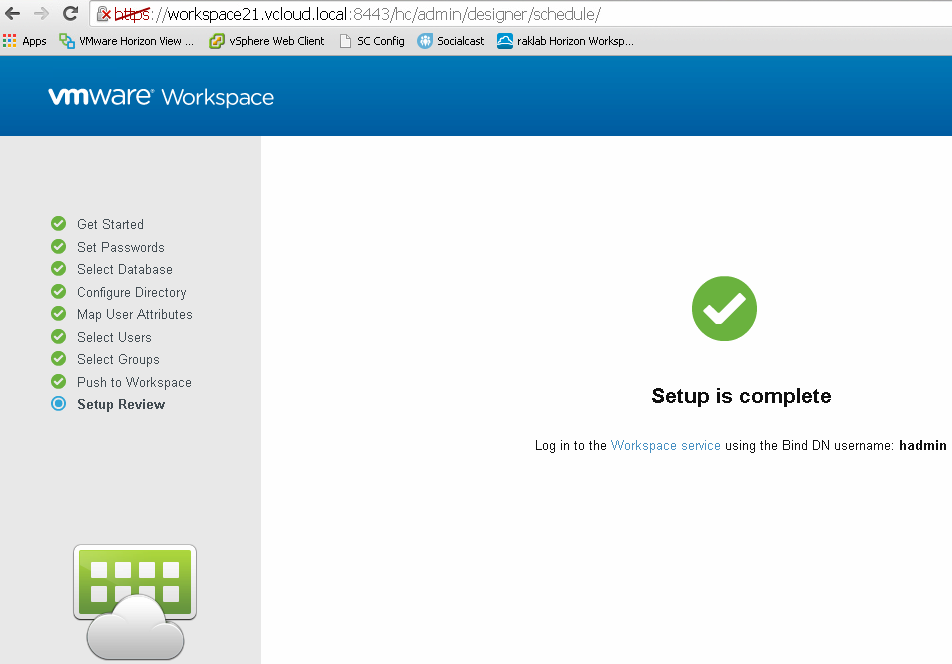
Comments
Post a Comment